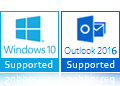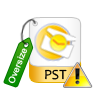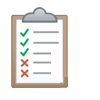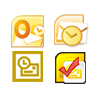Split PST File Software
Successfully split large PST File into multiple smaller PST files
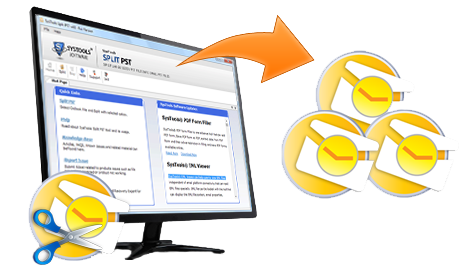
- PST Splitter supports both ANSI and UNICODE PST file format
- Four Options to Split PST File by Date, Year, Size and Folder, Email ID, Category
- Support to Add Single or Multiple Outlook PST File
- Supports to Split Archive PST File or Active Outlook PST File
- Split One Outlook PST File to Multiple PST Files by Size of 1 MB to 1 TB
- Retains data integrity after splitting Microsoft Outlook PST File
- Compatible with Windows 10 Operating system and all below versions
- Requires Microsoft Outlook installation & configuration in the system
- Split up Large PST File of Outlook 2019, 2016, 2013, 2010, 2007, 2003, 2002
- Single Panel Utility – Easy user interface to split Outlook PST file Apart